Microsoft Office
All users with active University IT accounts are entitled to multiple Microsoft Office licenses which last as long as your University account, free of charge. This includes the Microsoft Office 365 suite and 1TB cloud storage on Microsoft OneDrive. Please see the UIS site for details.
Changing your password
UIS Password (Previously Raven, Hermes, Desktop Services)
Use the UIS Password management Application (https://password.raven.cam.ac.uk/) to change the following types of password:
- UIS Password
- Raven
- Desktop Services
Forgotten passwords
Students
Visit our IT staff in Room 2.10, bringing your Photo ID card.
Alternatively, you can visit your college password resetters, bringing proof of identity with you.
Or visit the University Information Services (UIS) on the West Cambridge Site to collect a new password, bringing proof of identity with you. If unable to visit this site, call +44 (0)1223 334600 or Extension 34600 for enquiries and assistance.
You will be issued a ‘Password Reset Token’ which can be redeemed at the UIS Password Management Application by selecting ‘Use a password reset token’.
Institute of Criminology Staff & Visitors
Visit our IT staff in Room 2.10, bringing your Photo ID card and one of the IT staff will be able to help reset your password.